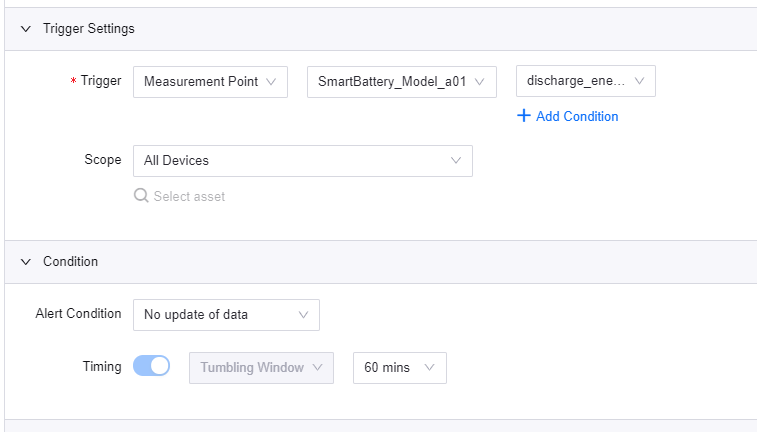Timed Alerts¶
For alert rules (new version), you can set timings to trigger alerts which are useful for certain scenarios.
This function uses tumbling window to process the trigger condition, and the window sizes available are 5, 10, 30, and 60 minutes. For more information about tumbling windows, see Tumbling Window.
Scenarios¶
Threshold¶
When the accumulated number of times the threshold is met in a window reaches the set value, the alert will trigger.
For example, a current meter will trigger an alert if its real-time current exceeds the maximum current allowed, yet the user does not want to receive alerts every time it exceeds, but only when it exceeds the maximum current 5 times within a 10 minute time frame. The user can then choose the real-time current measurement point as Trigger in the Trigger Settings, set the alert condition threshold, and configure the Timing.
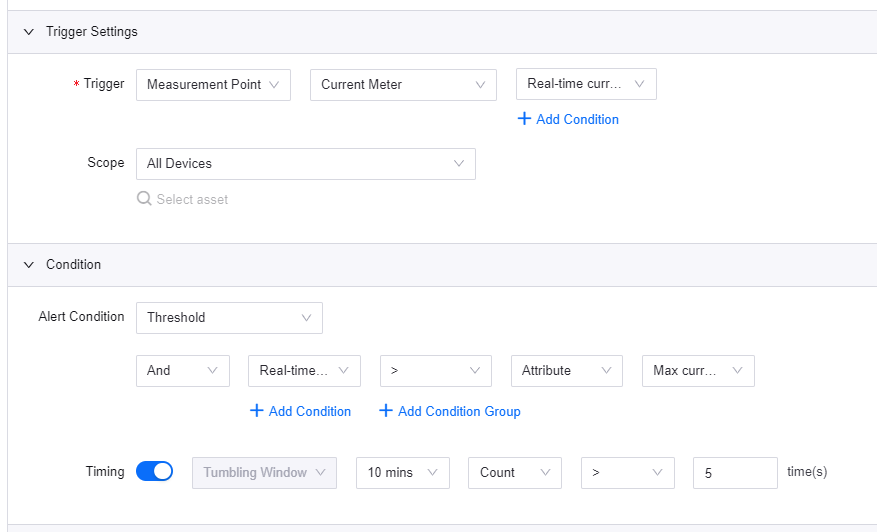
Reporting Frequency¶
If the reporting frequency of a measurement point is lower or higher than the set frequency, the alert will trigger.
For example, when the data reporting frequency of a device is reduced due to low battery, triggering an alert can help to notify the relevant personnel to replace the battery.
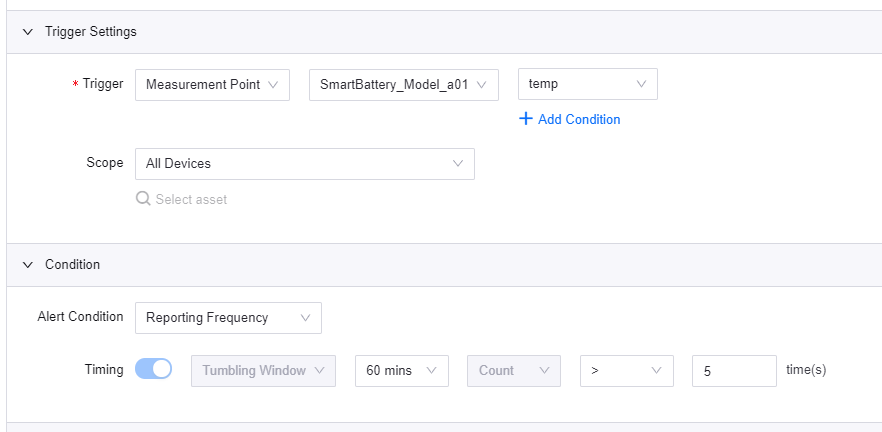
No Update of Data¶
If the measurement point is not updated within a set duration, the alert will trigger.
For example, when the discharge energy of a battery is reported every 10 mins but the value remains the same for 60 minutes, an alert can be triggered to have the relevant personnel check out the battery.