Importing and Exporting Storage Policy Configuration¶
Note
This feature is available for the EnOS 2.1 Update and newer releases.
When you need to migrate TSDB storage policy configuration across environment or across OUs, you can export the existing configuration of storage policy groups or measurement points and import it into the new environment or OU for rapid configuration and deployment.
The storage policy configuration files can be generated or retrieved by the following methods.
- If your OU already has storage policy groups and storage policy configuration, you can export the configuration and save it as an Excel file. Update the file as needed and then import the configuration file in the new environment or OU to create a storage policy group quickly.
- Download the configuration file template, edit the file with storage policy configuration, and import the file to create a storage policy group quickly.
- If your OU already has storage policy groups and storage policy configuration, you can download the storage configuration of measurement points for each storage type and save it as an Excel file. Update the file as needed and then upload the configuration file to update the storage policy configuration quickly.
Exporting Storage Policy Group Configuration¶
Log in to the EnOS Management Console and select Time Series Data Management > Storage Policies.
View the basic information and configuration of the existing storage policy group, click … More in the Group Configuration section, and select Export Group. The configuration file will be exported and saved as a file named
enos_tsdb_storage_policy_{group_name}.xlsx.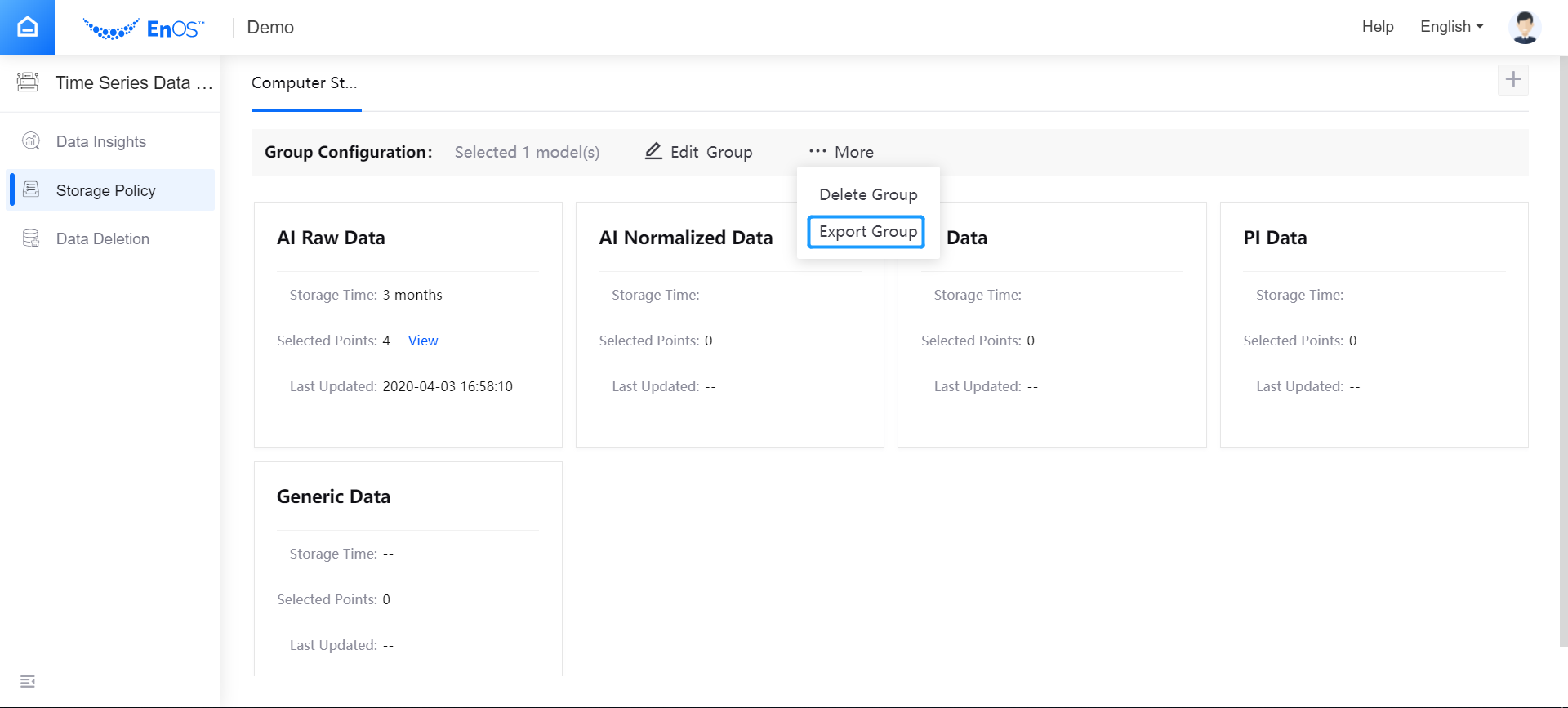
Open the downloaded configuration file, update the storage policy configuration in the file as needed.
- policy sheet: Editing models, measurement points, and corresponding data types
- retention sheet: Editing the storage time of each storage type
Save the configuration file, which can be imported to the system for creating a storage policy group with configured storage policy quickly.
Importing Storage Policy Group Configuration¶
Follow the steps below to create a storage policy group and complete storage policy configuration by importing a storage policy configuration file.
Log in to the EnOS Management Console and select Time Series Data Management > Storage Policies.
Click the + icon in the upper right corner of the page and select Import Group.
Enter a name for the storage policy group.
If you need to use the storage policy configuration template, click Download Policy Template. If you already have a storage policy configuration file ready, click Upload Policy Template, navigate and select the configuration file.
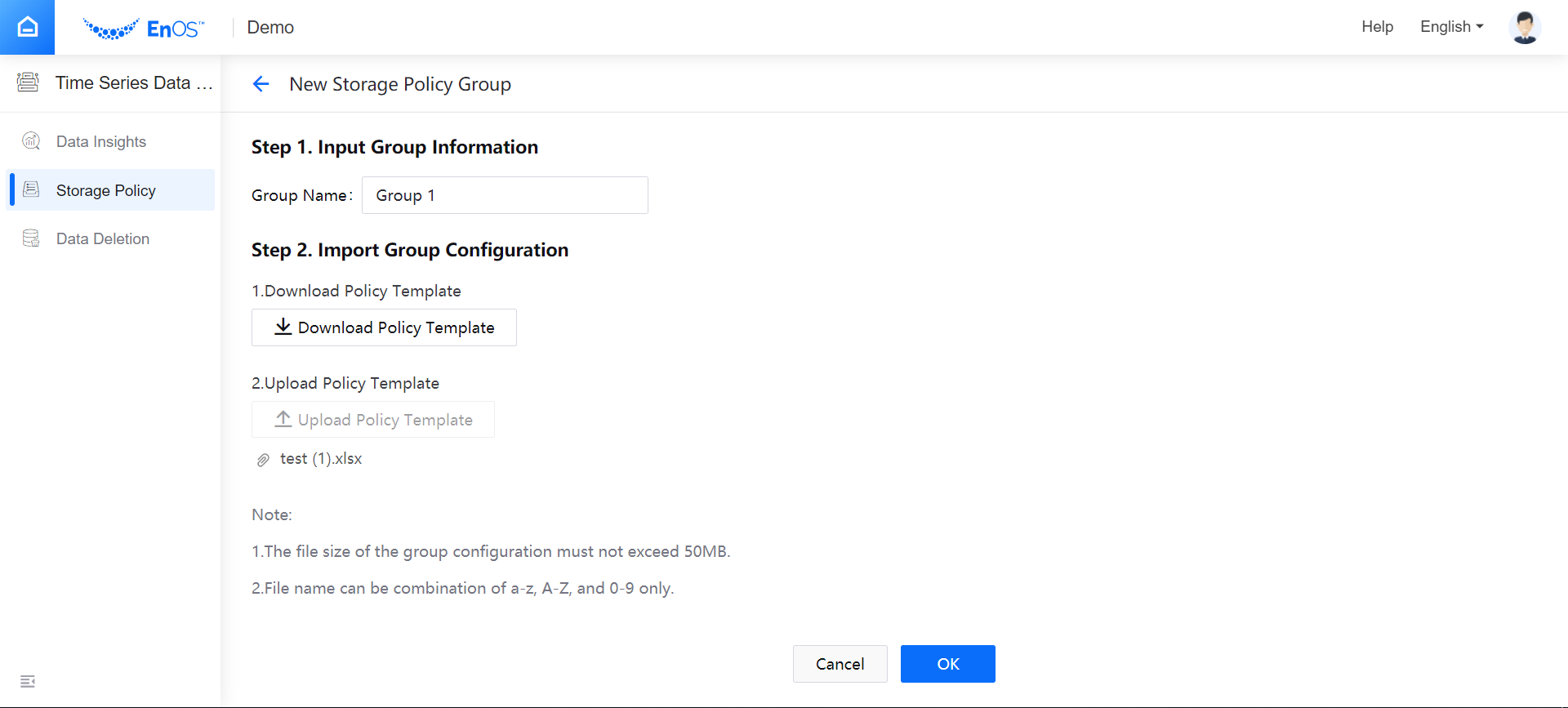
Click OK, and system will check the validity of the storage policy configuration file. After validation, the storage policy group will be created.
Verifying the Imported Storage Policy Group Configuration¶
When the storage policy group is created, follow the steps below to verify the configuration.
- Check if the storage policy for models and measurement points is completely configured, and if the configuration meets your business requirement.
- Check if the storage time for measurement points is correct, and if the configuration meets your business requirement.
- If you need to update the configuration, click the Edit icon and make changes as needed.
Downloading and Uploading Measurement Point Storage Configuration¶
If your OU already has storage policy groups and storage policy configuration, you can download the storage configuration of measurement points for each storage type and save it as an Excel file. Update the file as needed and then upload the configuration file to update the storage policy configuration quickly.
Log in to the EnOS Management Console, select Time Series Data Management > Storage Policies, and select the created storage policy group.
Under the storage policy group, click the Edit icon of the target storage type to open the Edit Storage Policies page.
Click Download Point Storage Configuration to save the configuration file of the storage type locally.
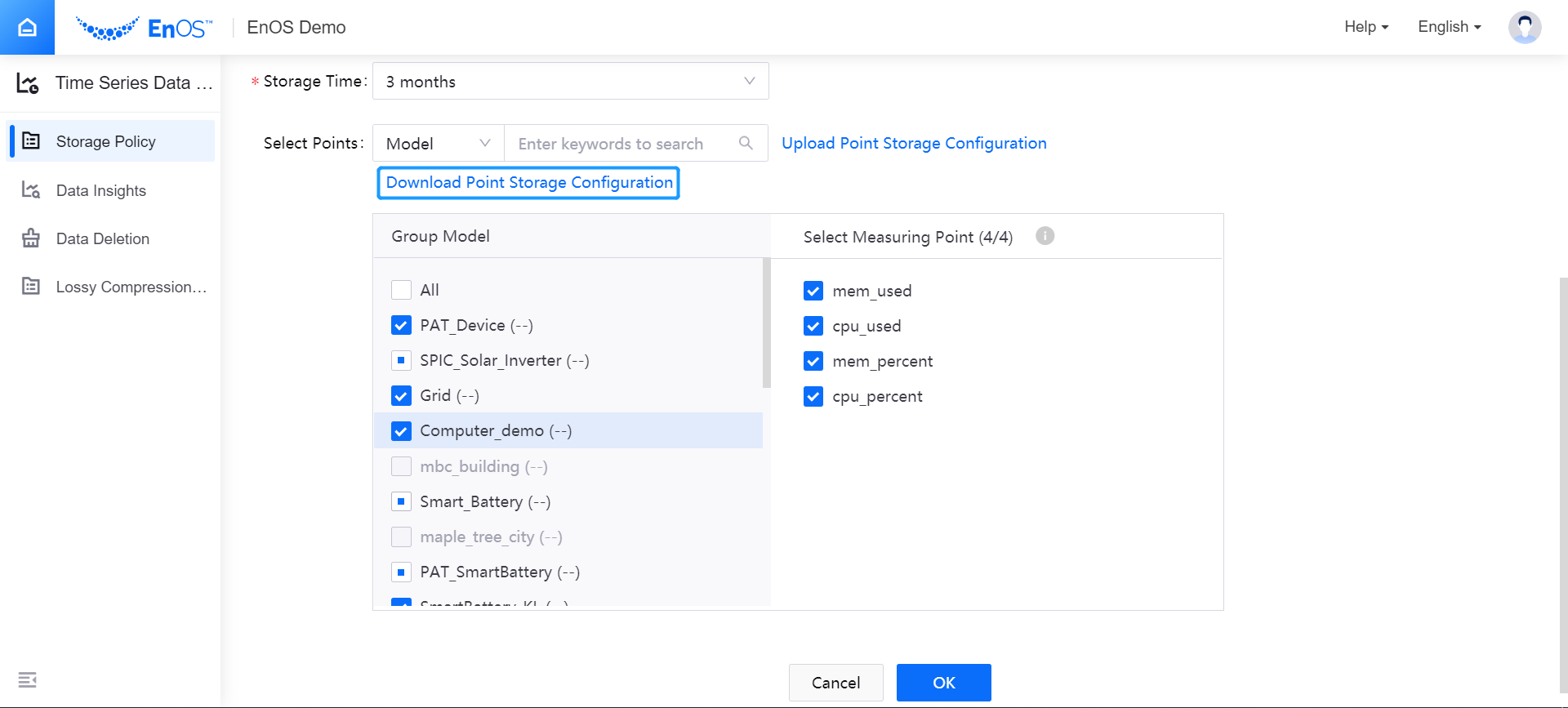
Edit the configuration file as needed, click Upload Point Storage Configuration, navigate and upload the updated configuration file.
The system will check the validity of the storage policy configuration file. After validation, click OK to save the measurement point storage configuration.