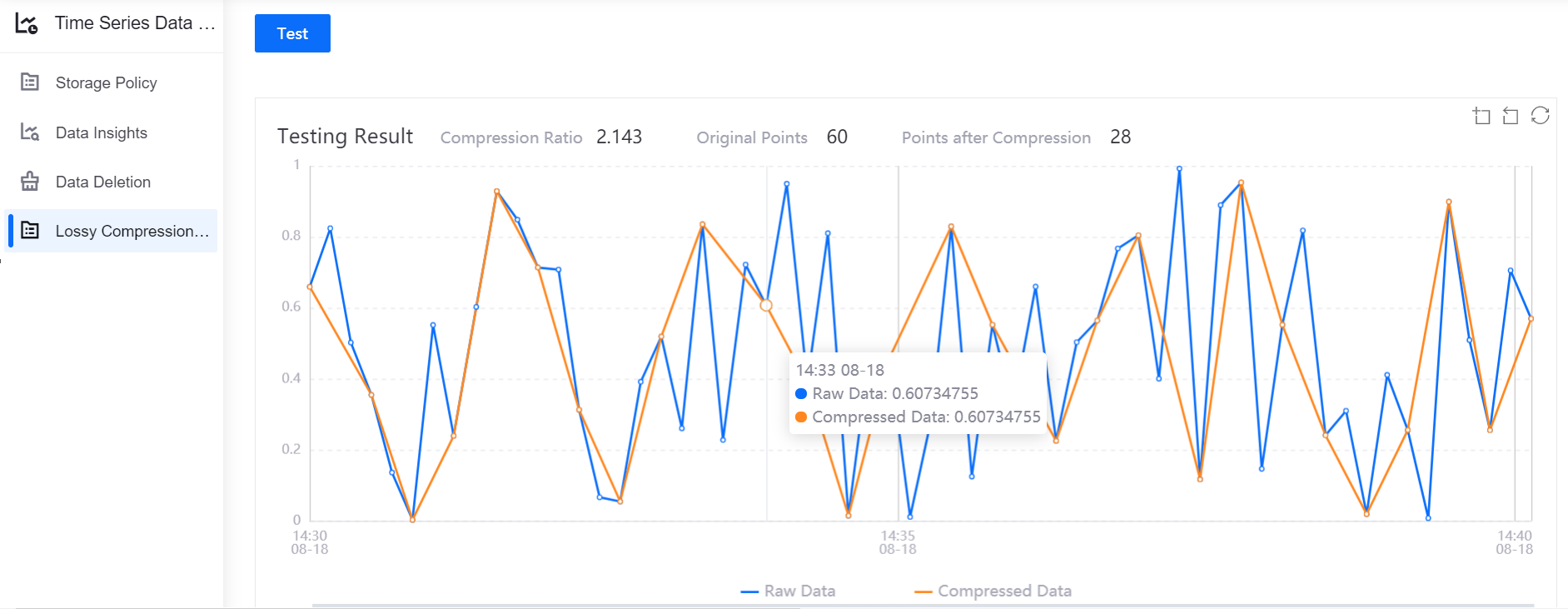Compressing Stored Data¶
EnOS Storage Policy supports storing time series data after compression (lossy compression). When configuring storage policy for asset measurement points, you can choose to configure data compression algorithms to save storage resource.
EnOS Storage Policy supports the following data compression algorithms:
- Dead Band Compression: By comparing the difference between the data of adjacent measurement points, determine whether to store the data. If the deviation between the current measurement point data and the last saved point data exceeds the specified limit, the current measurement point data will be saved. Otherwise, the measurement point data will be discarded.
- Swinging Door Compression: A linear trend compression algorithm. In essence, it replaces a series of continuous measurement point data with a straight line determined by the start and end points. It is suitable for compressing measurement point data that changes slowly.
When configuring data compression parameters, you can choose to use one or both algorithms. Currently, EnOS Storage Policy supports compressing AI Raw Data, AI Normalized Data, and Generic Data types.
Configuring Data Compression Parameters¶
Take the following steps to configure data compression parameters for asset measurement points:
Log in EnOS Management Console, select Time Series Data Management > Storage Policies, and select the created storage policy group.
Move the cursor on the target storage type and click the Edit icon to open the Edit Storage Policy page.
Find the target model and measurement point, move the cursor on the target measurement point, and click the Compression icon to open the Point Configuration window.
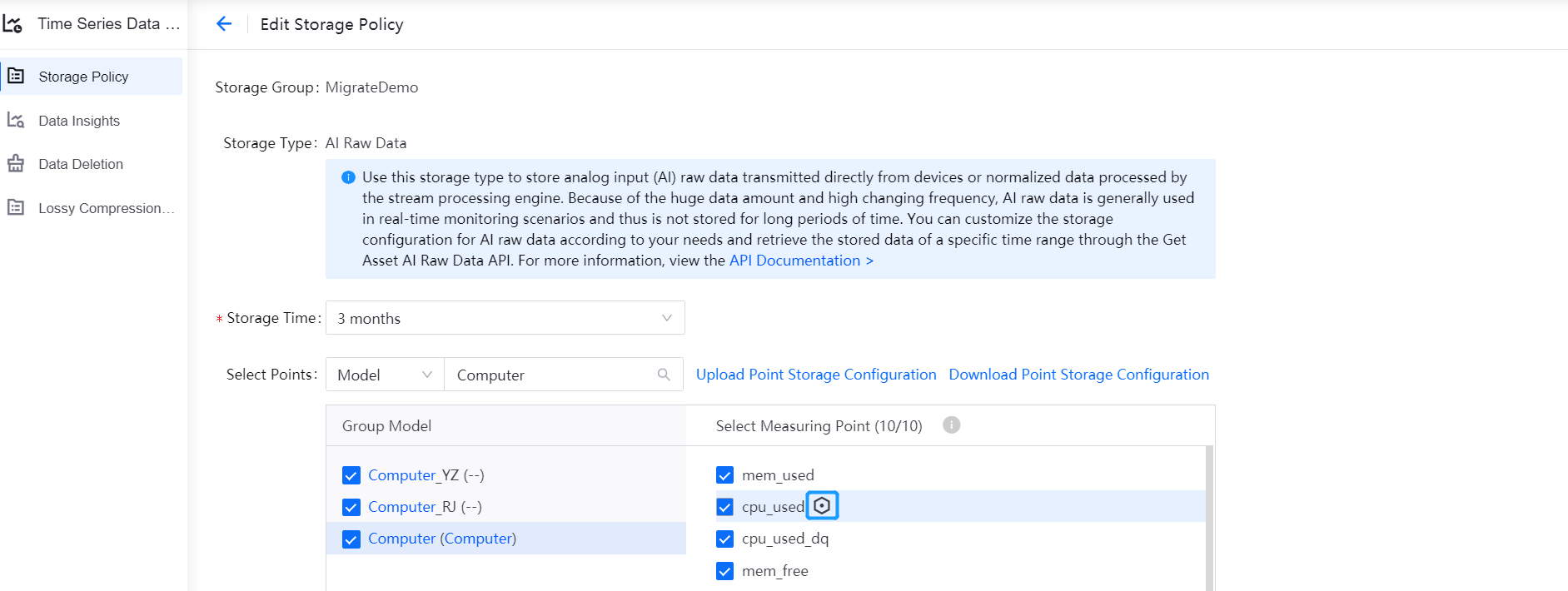
Configure data compression algorithm for the measurement point. If you choose to use the Dead Band Compression, configure the following parameters:
- excdev:Specify the deviation limit between the data of adjacent measurement points (data type is float).
- excmax:Specify the maximum time interval (in seconds) between adjacent measurement points (data type is int). If no measurement point data has been stored beyond this time interval, the data of a measurement point will be forced to be stored.
- excmin:Specify the minimum time interval (in seconds) between adjacent measurement points (data type is int). If the time interval between the current measurement point and the last saved point is less than this time, the data of the current measurement point will be discarded.
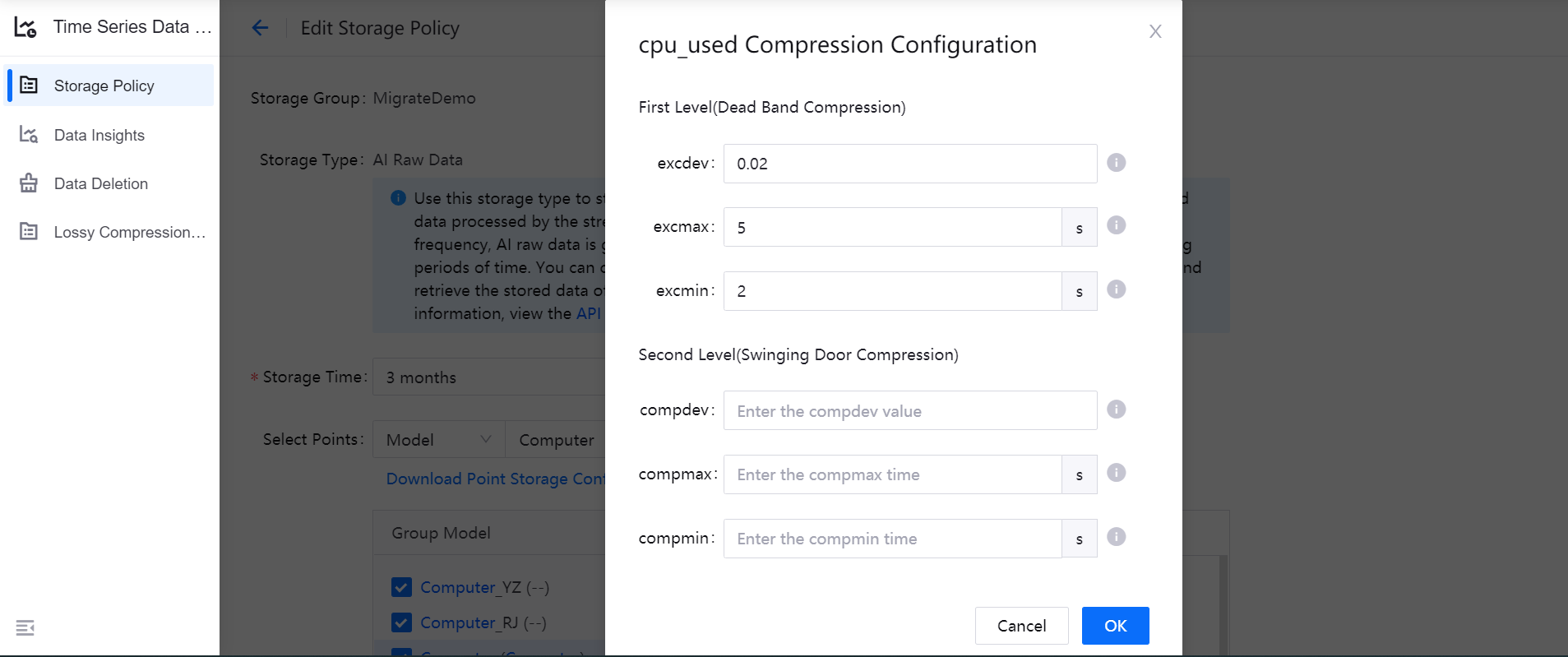
If you choose to use the Swinging Door Compression, configure the following parameters:
- compdev:Enter the deviation limit between the data of adjacent measurement points (data type is float).
- compmax:Specify the maximum time interval (in seconds) between adjacent measurement points (data type is int). If no measurement point data has been stored beyond this time interval, the data of a measurement point will be forced to be stored.
- compmin:Specify the minimum time interval (in seconds) between adjacent measurement points (data type is int). If the time interval between two measurement points is less than this time, the data of a measurement point will be discarded.
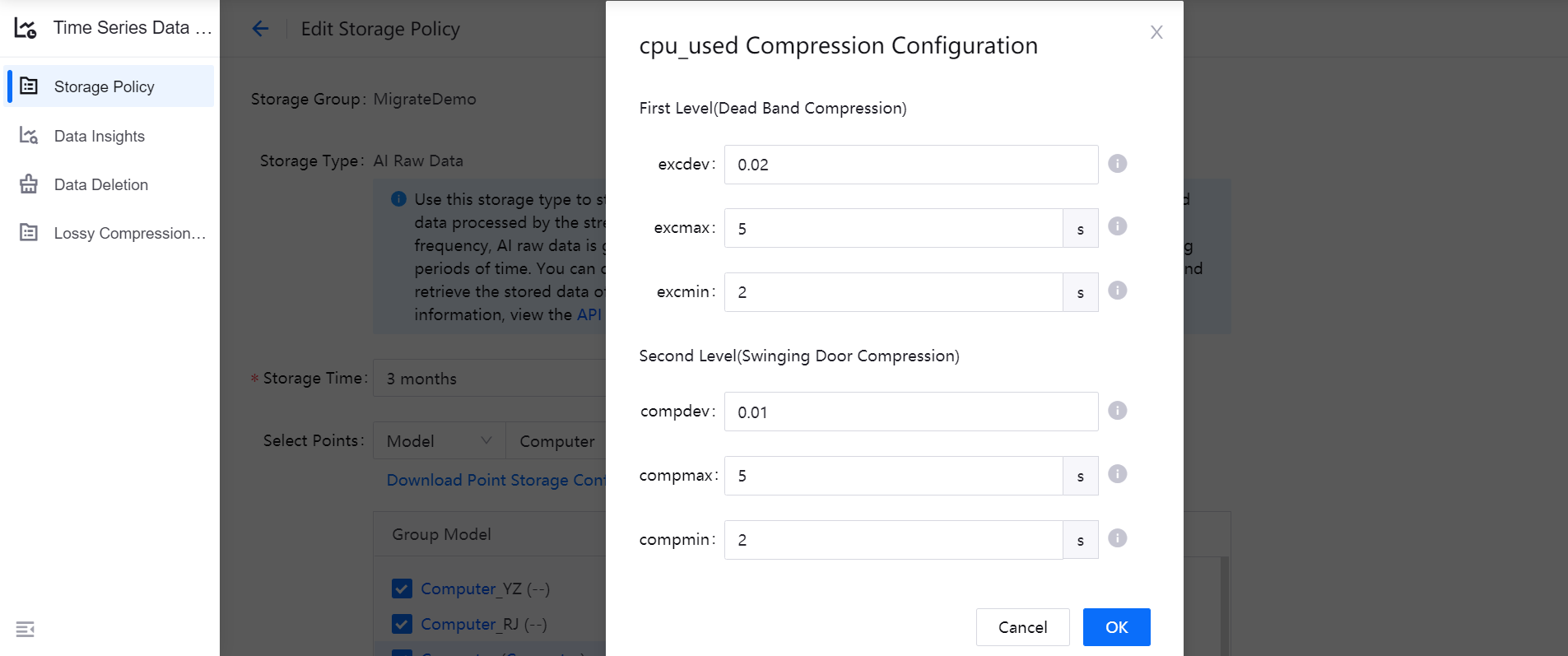
Click OK to save the measurement point data compression configuration.
If you need to edit the data compression storage configuration for multiple measurement points, you can download the point storage configuration file, input value for the compression parameters, and then upload the configuration file. For more information, see Downloading and Uploading Measurement Point Storage Configuration.
After saving the measurement point data compression configuration, you click View on the storage type to view the configured compression parameters of measurement points.
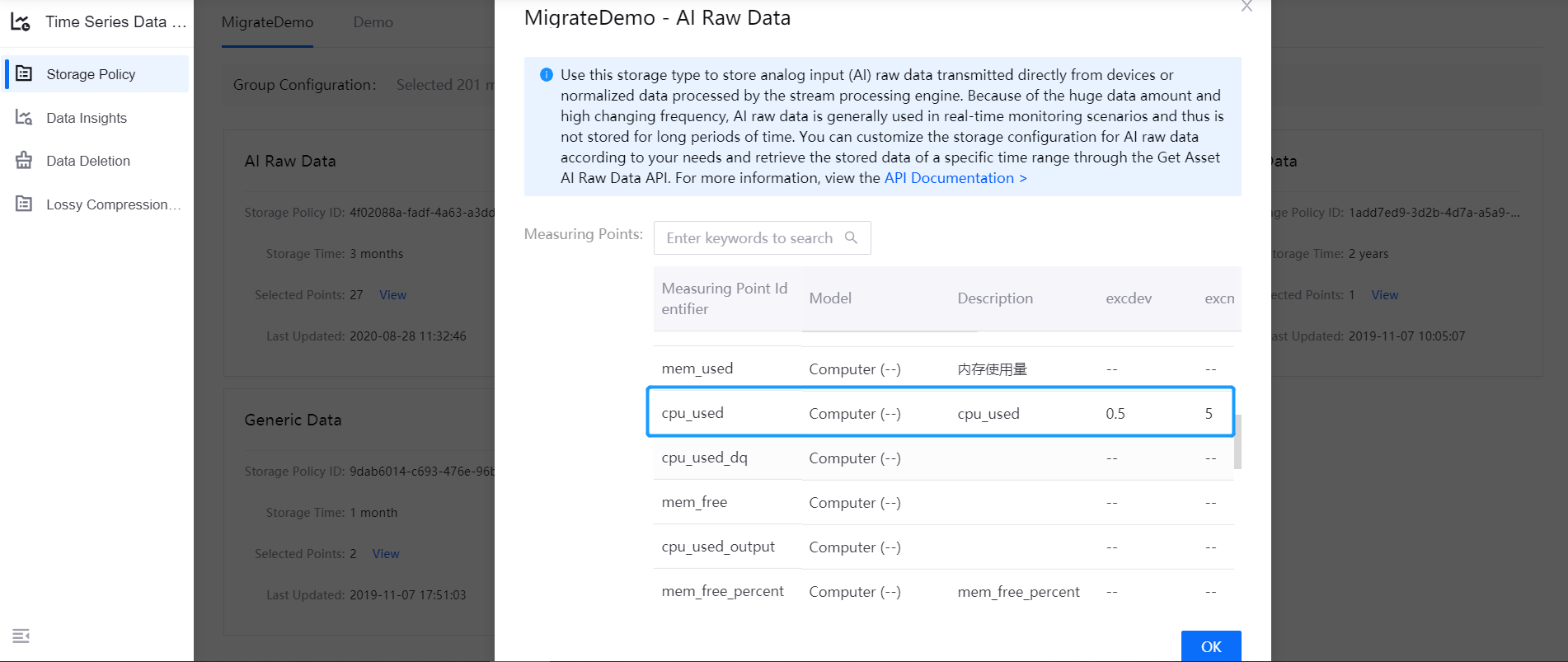
Simulating Data Compression Configuration¶
EnOS provides the Lossy Compression Simulation function. Through simulating different configuration of compression parameters and verifying the testing results, you can easily determine using which compression algorithm and parameters.
Log in EnOS Management Console and select Time Series Data Management > Compression Simulation.
Provide the needed settings for test (device, measurement point, storage policy, and time range).
Enter the compression parameters to be tested and click Test.

View the compressing testing results, such as the summary of raw data and compressed data, and determine whether the compression parameters meet your business requirement.